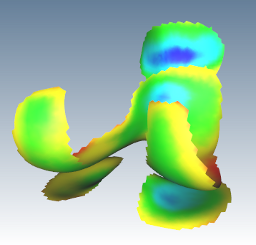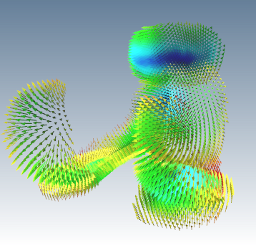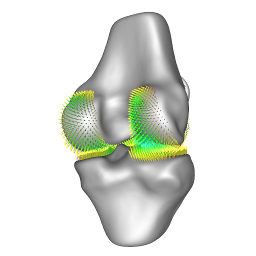sMILX
Help
sMILX
Help
Tricks N Tips
In this page, we will show you
how to get the most off sMILX's capabilities. The page is divided into
two main parts:
- Imaging
- Surfaces/Models
Imaging
- How do I get the image
information (such as origin, spacing etc.) from an image?
Simply Right Click->Image Information and view the output in the log
window. This information and more is provided in the log and terminal
output upon loading of the image.
- How do I open a DICOM series?
Use the File->Open Collection/Series, then select the files that
correspond to the series and lick Open.
Surfaces/Models
- How do I overlay a transparent
version of one mesh with another?
Set the alpha channel in the Right Click->Change Mesh
Colour/Transparency
to less than 255. To overlay another mesh, simply place mouse cursor
inside th mesh view area of the window, double click and hold and drag
n drop into the other models view area.
- How do I generate a vector field
whose magnitude is based on the mesh scalars and in the direction of
the mesh normals?
This is easy, by default if the mesh has no arrays which are vector
data, it uses the normals and the scalars to do this. Simply do Right
Click->Generate->Vector Field.
- How do I remove scalars
from my model?
Use the Right Click->Scalar Operations->Remove Scalars option.
- How do I overlay a clipped
version of a mesh with a transparent version of the original
mesh? Maybe even show a vector field like the previous question...
We first need masking scalars, use Right Click->Scalar
Operations->Load Scalars from ... to load these and add them into
the model when asked. Use the Right Click->Scalar
Operations->Binary Threshold Scalar Values to threshold the scalar
field if needed. Use Right Click->Show->Load Array as
Scalars/Vectors->ArrayName to switch to these scalars or back to the
previous ones. When the mask scalars are as desired, use the Right
Click->Scalar Operations->Clip Mesh based on Scalars and enter
the appropriate values. Then use the instructions from Question 1. You
should get something like below:
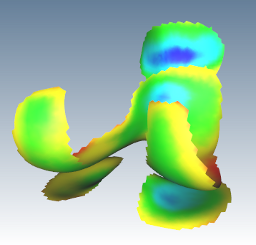
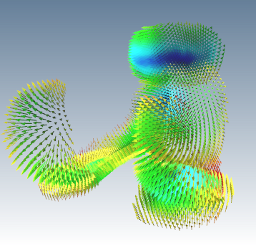
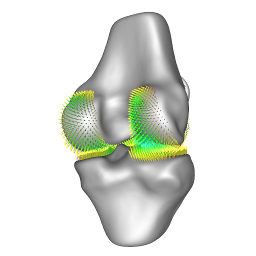
 sMILX
Help
sMILX
Help sMILX
Help
sMILX
Help