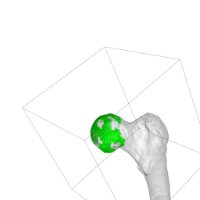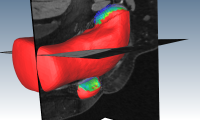SMILI
Assistant
SMILI
Assistant
milxOverlay
The SMILI milxOverlay application
is especially designed to take (off screen rendered) screenshots of
overlays between meshes/models/surfaces and images with most common
options that you would expect from sMILX.
Features
- Display arbitrary number of models, you can 'autocolour' them to
have a colour based on order provided.
- Provide vector models and scalar masks to overlay
- Overlay image slices (with or without labels). You can choose
which views to show.
- Off screen rendering and specify window/image size via command
line
- You can overlay an image converted to a surface with the
'isosurface' option
- Display outline boxes, colourmaps, scalar bars and control
opacity of the models.
- Transform all objects via an affine or rigid transform with ITK
transform file via command line
- Handles image orientation correctly
Tips
- Use the --onscreen to preview your settings. This will display
the window and you can adjust and save the view. Then use --loadview to
recover the view.
- You can turn off slices you don't want, or turn them all off with
--noslices
- The window being displayed with --onscreen is a SMILX Model
window, so all the right click options are available.
FAQ's
Can I set the view to a preset view?
Yes. There are two ways you can (only need to do either of the below
once). Either
1. Globally via SMILX. Load image or surface or whatever into SMILX,
set the camera/view, right click View->Save View.
Or
2. Use "--onscreen" mode in milxOverlay, set the camera/view in window,
right click View->Save View. Then give the "--loadview" option in
command line. You can recover this view in SMILX by right click
View->Load View.
Can I set the background to white?
Yes. use the --white option.
Examples
Hip Example
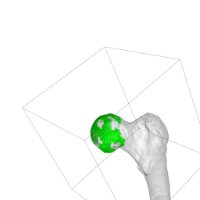
The bone surface (with unwanted scalars) is transformed overlaid with a
image that is converted to a surface and a box is created from an image
(which is not displayed) to show the bounding box of the image data.
Options: <models>
--image <name> --white --loadview --label --transform
<name> --opacity 0.3 --outline --removescalars --noslices
--autocolour --height 1024 --width 1024 --isovalue 100 --isosurface
<name>
Knee Example
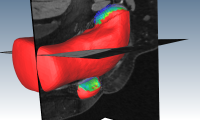
Options: --vectors
<name> --image <name> --scalarmask <name> --loadview
 SMILI
Assistant
SMILI
Assistant SMILI
Assistant
SMILI
Assistant